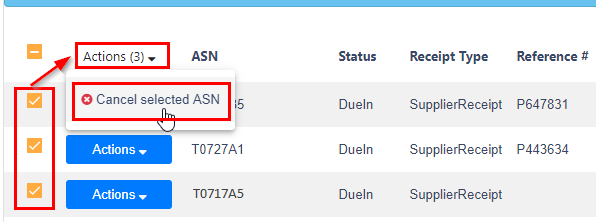ASN Query- Review Existing ASN
Search existing ASN (Advanced Shipping Notice), monitor status and take related actions. Click ASN Query under the menu ASN in left navigation to open ASN Query page.
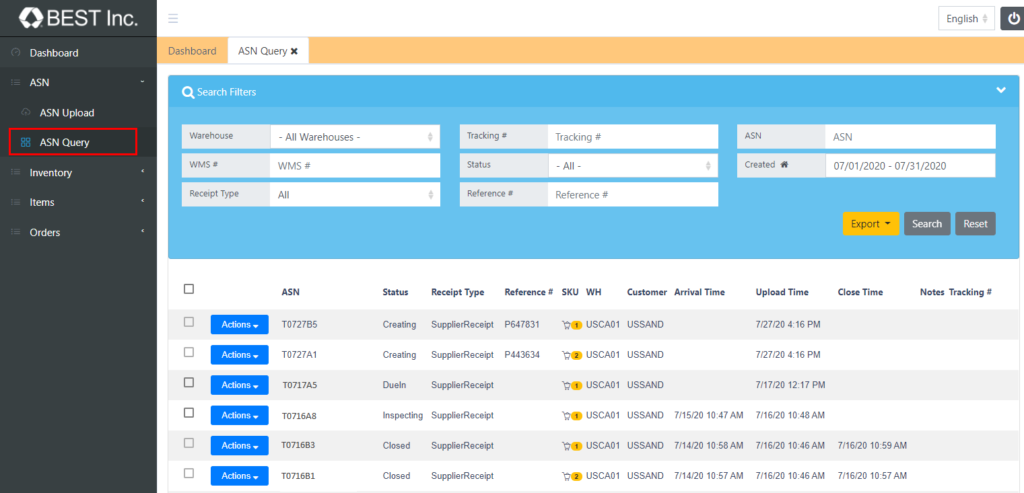
Query ASNs
Setup proper search criteria and query matched ASNs:
- WMS #. The internal number of the Best Logistics fulfillment center associated with current ASN. it is automatically generated by the system when the ASN is created.
- Receipt Type. Indicates the type of the ASN, there are 2 types as below:
- SupplierReceipt. Normal inbound shipment ASN.
- Return. Return package from original recipient or carrier. When carrier returns package to Best Inc. fulfillment center, Best Inc. operation team will create a Return ASN each time and this ASN will appear on this page accordingly.
- Tracking #. Only available for Return ASN to indicate the tracking number of the returning package.
- Reference #. For any reference number you provided when you create ASN, for Return ASNs, it’s usually the original order number if it can be recognized on the return package.
- Status. Indicate the status of the ASN:
- Creating. System is creating the ASN.
- Cancelling. System is processing the ASN cancellation request.
- Void. ASN is cancelled.
- Error. There are some errors for the ASN.
- DueIn. ASN is created, waiting for items’ arrival.
- Arrived. Items arrived to Best fulfillment center.
- Inspecting. Best operation team is inspecting arrived items.
- Receiving. Best operation team is working on the item receiving.
- Putaway. Best operation team is putting away received items.
- Closed. All items have been received and put away, the whole ASN is completed.
How To Use Actions
Show Details
- To view the detail information of selected ASN. Click Actions in the ASN list then click Show Details
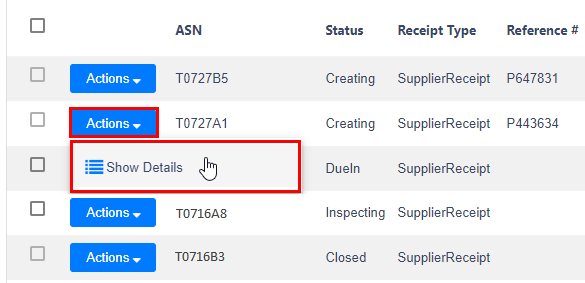
Edit Existing ASNs
- You can edit an existing ASN through the Edit option. Edit option is available during the status as Creating, Error or Due In. Editable fields are the following:
- Warehouse
- Reference #
- Tracking #
- Capacity Type
- Items and related quantity.
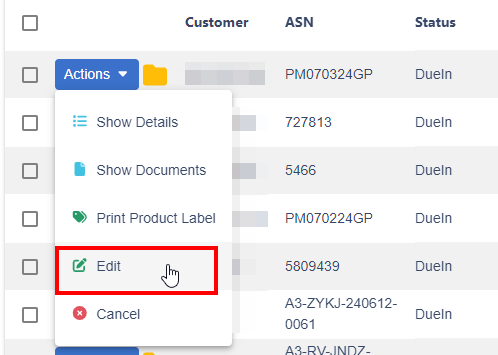
Cancel ASN
For any reason if your SKUs will not be delivered to Best Inc. fulfillment center, you can cancel the ASN on this page.
- Cancel Single ASN. In the ASN list, click on Actions and choose Cancel for the ASN you want to cancel.
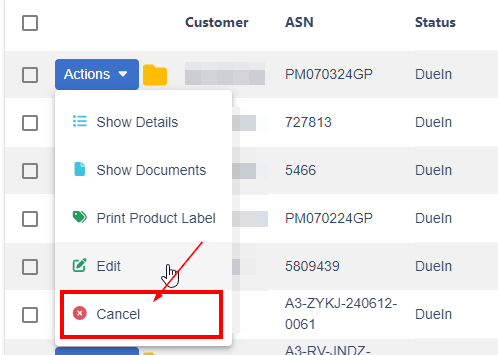
- Cancel Multiple ASNs. Choose ASNs by clicking the check box for all the ASNs you want to cancel in the ASN list. Click Actions on the header of column then select Cancel selected ASN