Create ASN (Advanced Shipping Notice)
ASN (Advanced Shipping Notice) specify the item list with related information that will be delivered to Best Inc. fulfillment center. For better visibility and preparation to Best Inc. regarding your upcoming inbound inventory, please make sure to create an ASN into Best Inc. system after your products are shipped. There are two convenient ways to create ASN (Advanced Shipping Notice):
- Create ASN in bulk– upload a data feed file to add your ASNs in bulk quickly and easily .
- Create manual ASNs– manually create ASN as needed.
Before uploading your ASN (Advanced Shipping Notice), please make sure to create your items into Best Inc. system first. Visit the Item Upload page for more details.
Create ASN in Bulk
- Click ASN Upload under menu ASN in left navigation menu to open ASN Upload page.
- If you don’t have the template file yet, click Template to download the Excel template file.
- Fill out all the information in the template file.
- After saving the template information, prepare to import the excel sheet into the system. Back to the File Upload section, click the Choose File button to select the saved file. Then click Upload to complete the request.
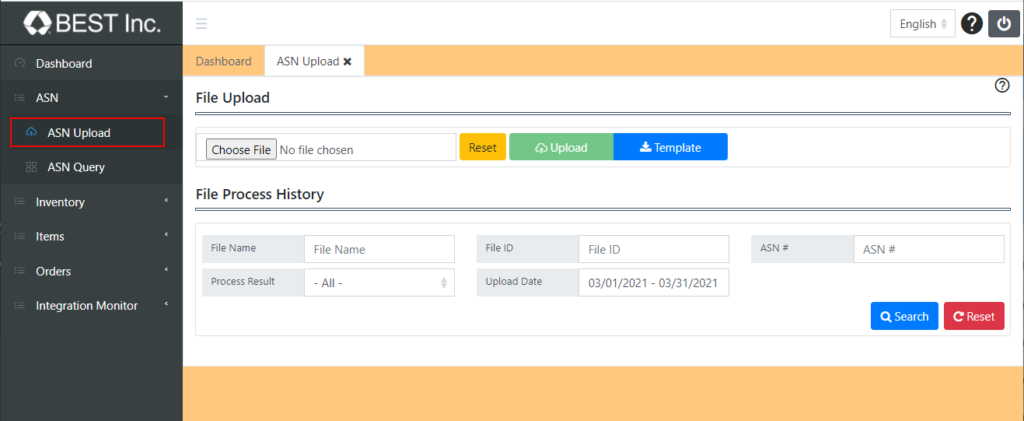
- After uploading the file, system will start processing your ASN request automatically. You can check the status in File Process History section.
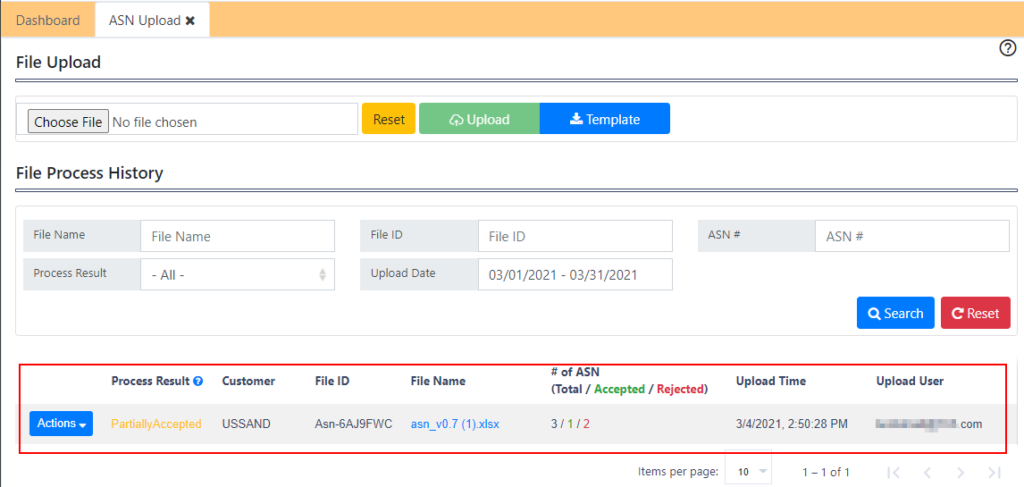
- You can also check the detail process result for each file by clicking Show Details in the Actions menu.
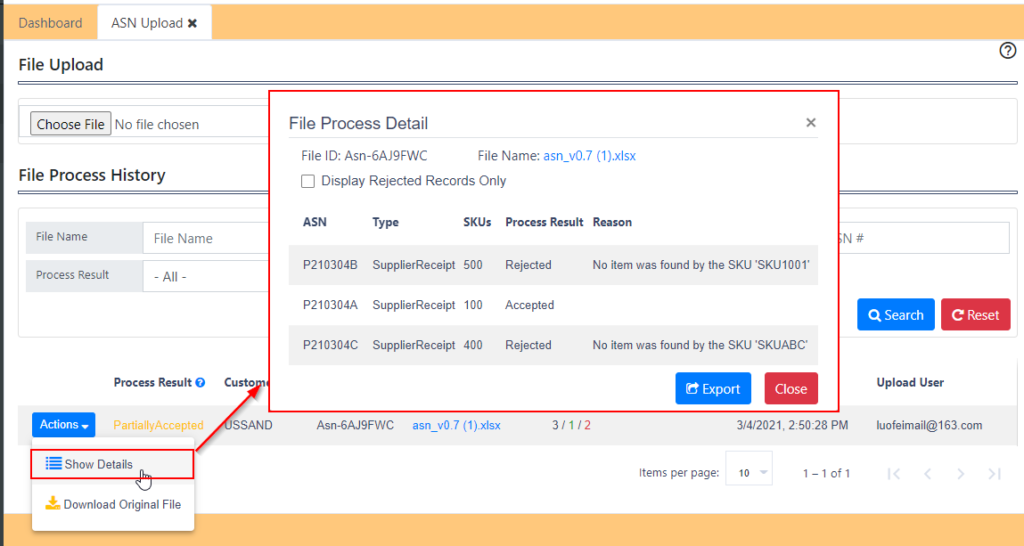
- If you want to check the detail information for existing ASNs, please go to ASN Query page.
Create Manual ASNs
- Go ASN menu from the left navigation to open the ASN Query page.
- Click +New from the menu to open order creation page.
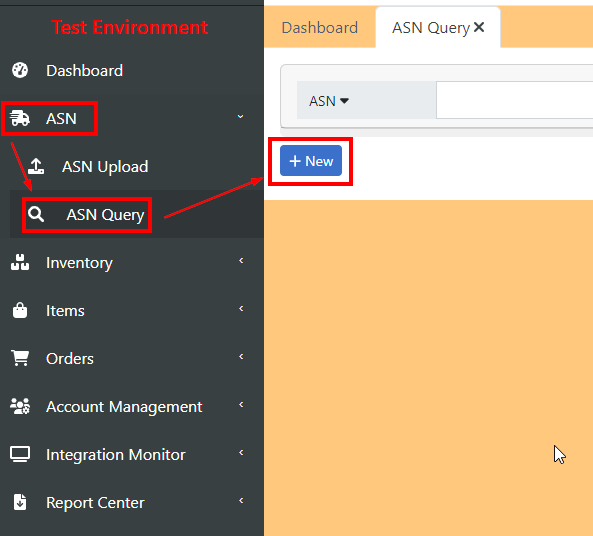
- The first stage is the general information of ASN. Fill in the basic information of your ASN. A red asterisk indicates a required field. When completed, Click Next to continue.
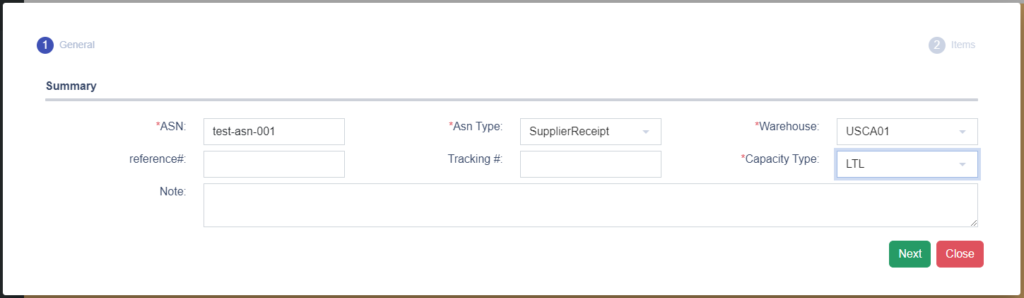
- The next stage is the Item List of current ASN. Enter the SKU number you will ship to our fulfillment center.
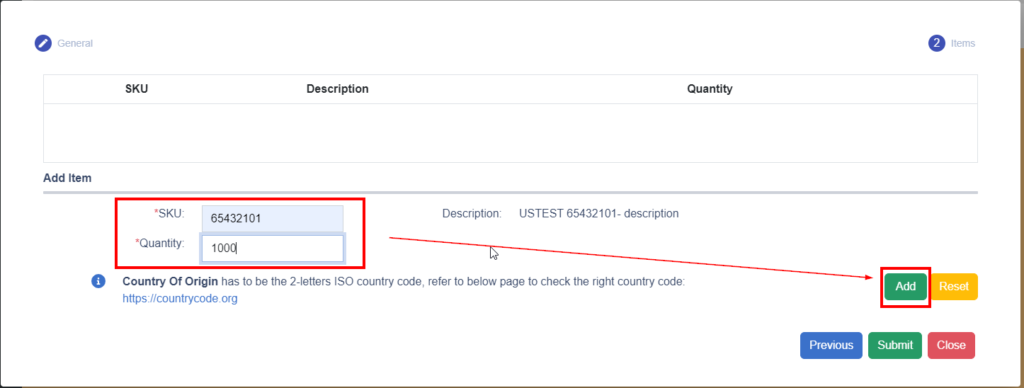
- After a line item is selected, click Add to add current item to the ASN. Repeat the same process if multiple items are required for orders. When completed, click Submit to create ASN to BEST system.
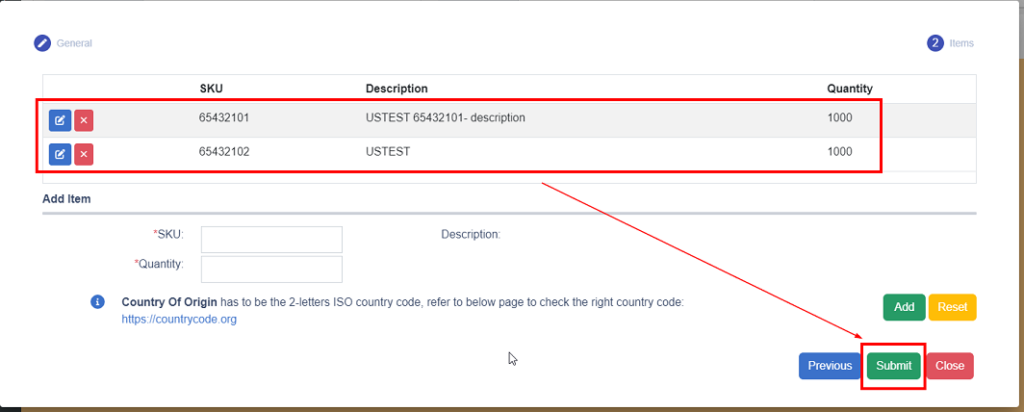
Guidelines
- One ASN template file can upload multiple ASNs.
- One row in the template file means one SKU number for an ASN, one ASN can include multiple SKUs, just put same ASN # for these multiple rows.
- For return ASN request, carrier’s tracking number is required for parcel return. Please do not create return ASN if tracking number is not available. Instead, BEST fulfillment center will issue return ASNs when received return packages.
- Refer to the Definition sheet in the template file for more details regarding how to fill out the data.
- You can also create ASN by API, please refer to ASN Creation API for details.