Onboarding Process with OMS
Step 1- Request your OMS account and understand OMS system
- When your OMS account is ready, your Account Manager will provide a system walk-through for quickly understand of system functions.
Step 2- Add Product Information
- Adding corresponding SKU information in BEST system for your inbound shipments.
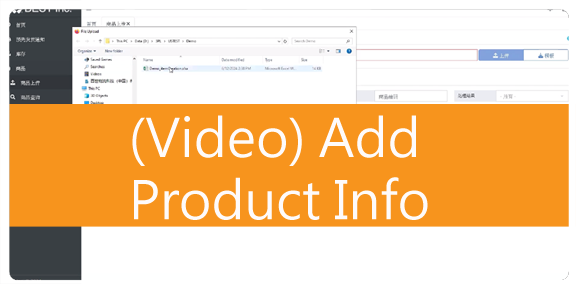
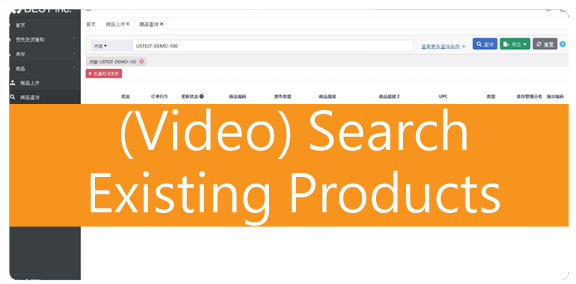
- For more details, please refer to OMS help guide:
Item Upload- Add Product Information
Step 3- Submit inbound shipment (ASN) requests
- Submit inbound shipment (ASN) requests when you are ready to send inventory to our facilities:
- Shipment in a full container, one ASN request is required.
- Multiple pallets in one shipment, one ASN request is required.
- Important! Carton barcode must be labeled before ship out.
- For more details, please refer to our Inbound SOP.
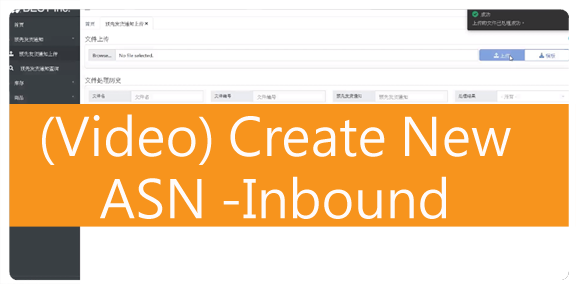
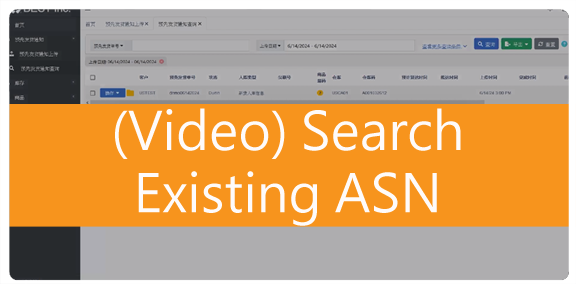
- For more details, please refer to OMS help guide:
Create ASN (Advanced Shipping Notice)
Step 4- Delivery Appointment
- Delivery appointment will only be provided after ASN is submitted in system. Please contact the following facility supervisor by email to make delivery appointment and confirm the delivery time:
- NJ appointment: us-inbound-nj@best-inc.com
- CA appointment: us-inbound-ca@best-inc.com
- Please add the below information to the email:
| Container # | PO/ASN | Schedule Date | DROP/LIVE | Inbound Type | Pallets# | Carton Count |
- Delivery Appointment for full container:
- It is recommended to make an appointment 2 working days in advance (i.e., the earliest appointment on June 8th is for the delivery on June 10th). If you make an appointment the day before, we cannot guarantee the required appointment time will be available.
- 2 working days are required in advance for change or cancel an appointment.
- Delivery Appointment for bulk pallets:
- For bulk pallet shipments (especially bulk goods and FBA returns), please contact facility supervisor to schedule a delivery appointment.
- No appointment is required for parcel inbound shipment.
- Important! Delivery in following cases will result in additional costs or loss of goods. Additionally, facility supervisor may refuse to accept them and will not take any responsibility:
- No appointment was made 2 working days in advance.
- No ASN was submitted to OMS.
Step 5- Receiving Process
- After products arriving at the facility, our team will start the receiving process for your goods. Once the receiving process is completed, the inventory is available for you to submit orders.
- For more details, please refer to OMS help guide:
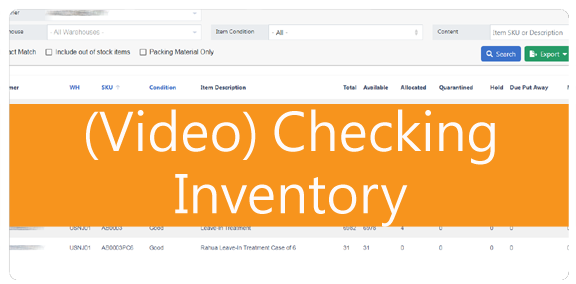
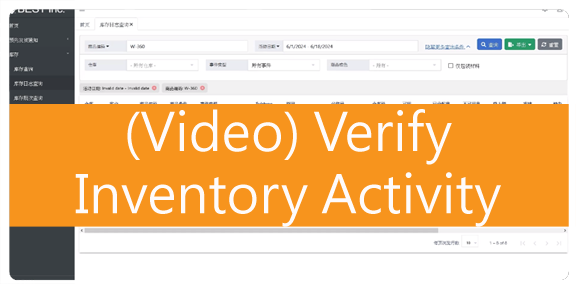
Step 6- Start Processing Your Orders
- When you are ready to submit orders to our fulfillment centers, you can either manually create orders or batch upload multiple orders using our order template.
- After an order is successfully created, you can check the order status in OMS. For more details, please refer to OMS help guide: Order Query- Verify Existing Order Information
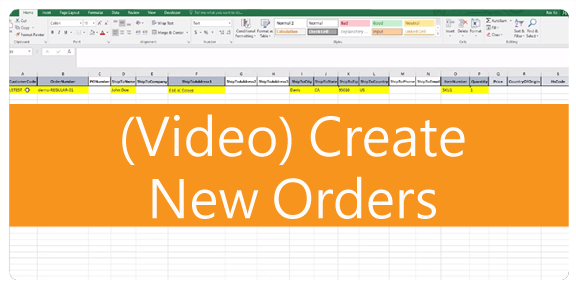
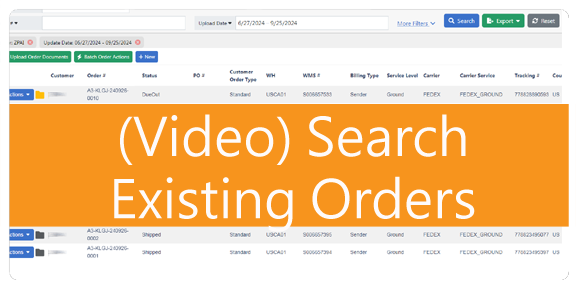
Value-Added-Services and Return
- Our fulfillment centers provide value-added services including return process. Please consult your account manager for details.
- For return process, please refer to the B2C Return Order Creation and Return Management Guide SOP
Useful Information
The following are additional information which will help you better understand the operating specifications, reduce the incidence of problems, and improve the operational efficiency for different processes: