Item Upload- Add Product Information
To start using Best Inc.’s logistics services, the first step is to add your product information to the Best Inc. system.
Add or Update Product Information
- Click Item Upload under menu Items in left navigation to open Item Upload page.
- If you don’t have the template file yet, please click Template button to download the Excel template file.
- Fill out all the information in the template file. Please note: more detailed information imported for the first time, the better.
- After saving the template information, prepare to import the excel sheet into the system. Back to the file upload section, click the Choose File button to select the saved file. Then click Upload to complete the request.

- After uploading, the system will list all submitted products for viewing. Error messages may also appear if there is any insufficient information or errors.
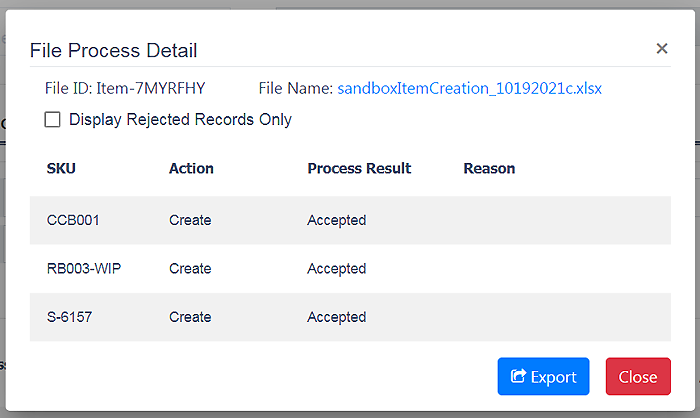
- Go to Item Query page to check the status of your items.
Guidelines
- We use SKU # as the key to identify your item, please provide an unique SKU # value for each of your item.
- You can use template file to create or update your item information, by specify the correct value in the column “Action” as below:
- C. Create new item. This is the default action if you don’t specify value in “Action” column. Only works when you submit a SKU # which is not in Best Inc. system.
- U. Update item. Only works for item already exists in Best Inc. system.
- M. Mix item creation or update. This will take item creation if SKU # doesn’t exist and take item update if SKU # already exists. This would be the best choice if you don’t care the item was created before or not.
- D. Disable item. This means you want Best Inc. to stop handling all transactions on this item.
Important!!
- When you update some sensitive information for your item, it may trigger review process in Best Inc. fulfillment center, please refer to Item Review Process section on Item Query page.
- Refer to Definition tab in the template file for more details regarding how to fill out the data.
- You are also able to create or update item by API, please refer to Item Creation API and Item Update API for details.