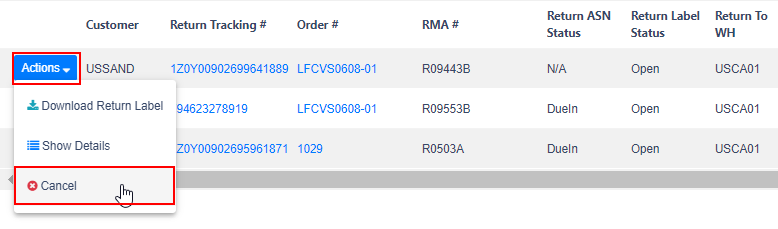Return Labels- Request Shipping Labels for Returns
Return Label service is available for your return requests. Please check the following to request and download return shipping label and how to search all created shipping labels.
Creating Return Shipping Labels
You can request return shipping labels based on orders shipped from the Best Inc. fulfillment center. Click Return Labels under Order in the left navigation. Click +New Return Label to start.
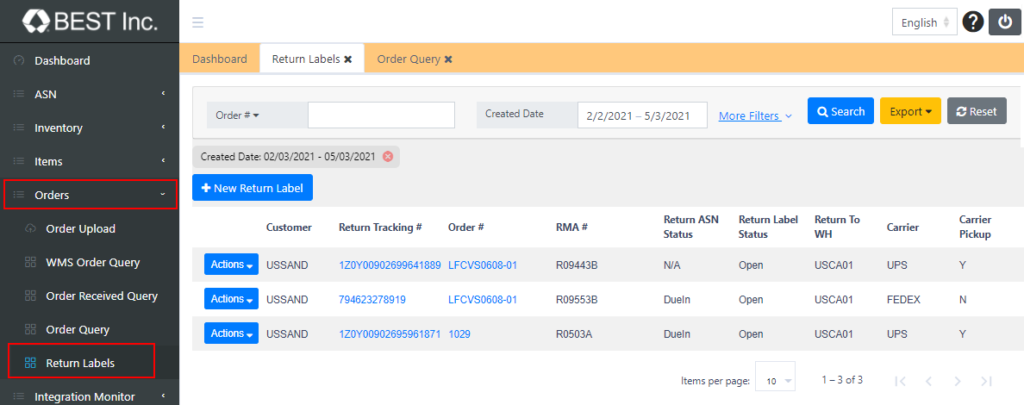
Follow the steps below to create a return shipping label:
- Enter the order number that needs to create a return shipping label. After clicking the magnifying glass button, the system will automatically load the order information in the window. Please note: Only support packages sent to domestic addresses in the United States.
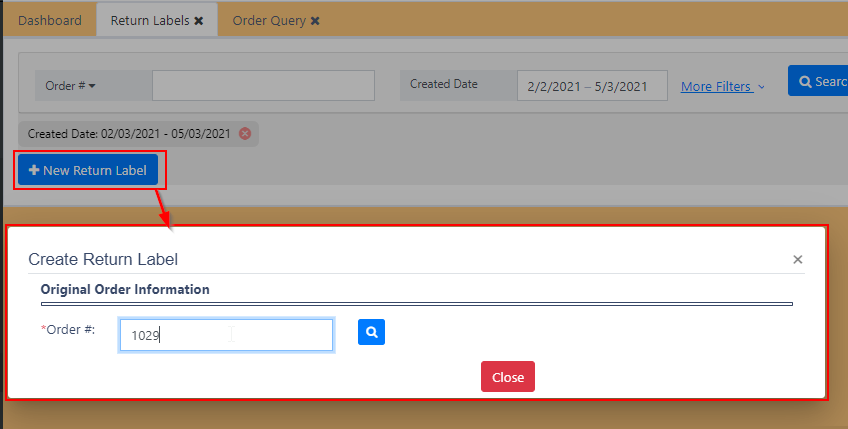
- Check the return address. The system defaults to the original ship-to address as the return address. If the actual return address changed, please modify the address in this section.
- Provide general return information then enter RMA # when available. Next, select the carrier and carrier pick-up options.
- Select the items and quantities that will be included in the return package.
- Select the Automatically create return ASN option. System will automatically create a return type ASN after the return label is created. This will help the Best Inc. return department to smoothly process your return package.
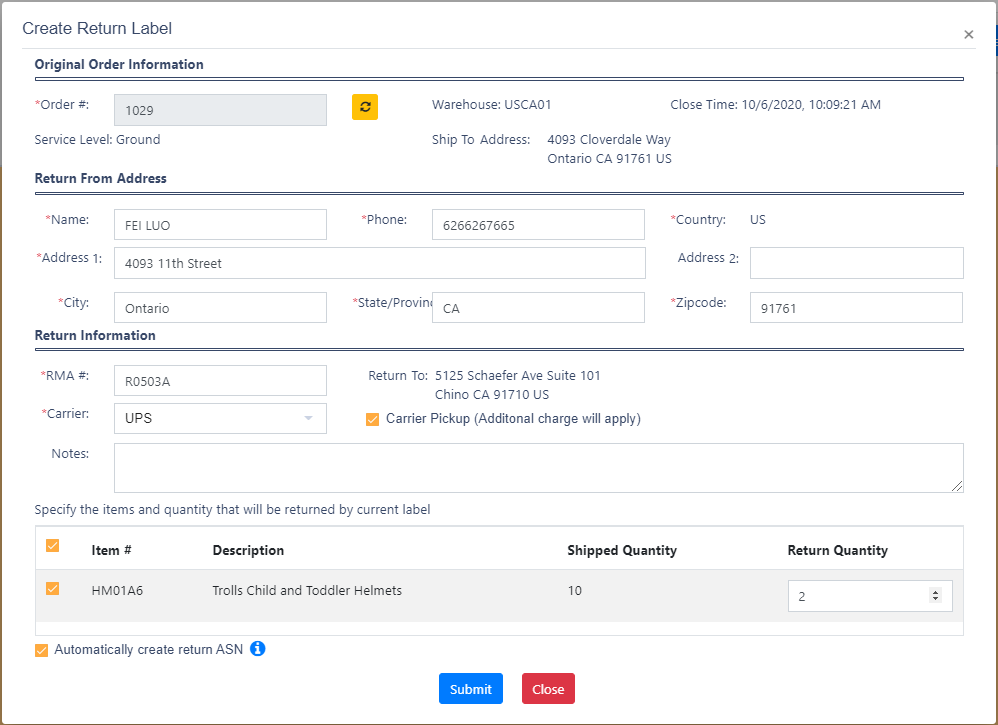
Return Shipping Label Management
- Search existing return shipping labels using appropriate search filters. The following is a list of available search filters:
- Order # . Any keywords that match the order number.
- RMA #. Any keywords that match the RMA number you specified previously.
- Return Tracking #. The return package tracking number corresponding to the return package.
- Item #. The product number corresponding to the product contained in the return package.
- Item Description. Query the product name corresponding to the product contained in the return package.
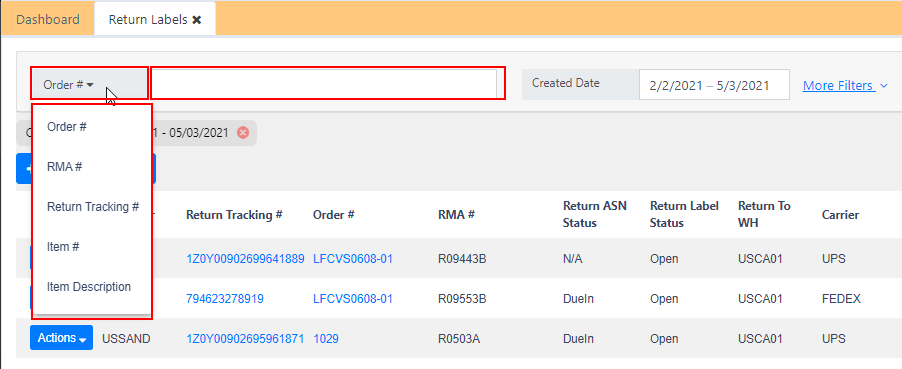
- You can click More Filters for additional conditions to find your return requests.
- Status. Indicate the current status of the return packages.
- Order Type. Query the customer order type you specified when uploading the order.
- Return to WH. The fulfillment center where the package will be returned.
- Carrier. The originally assigned carrier for the transportation of the returned package.
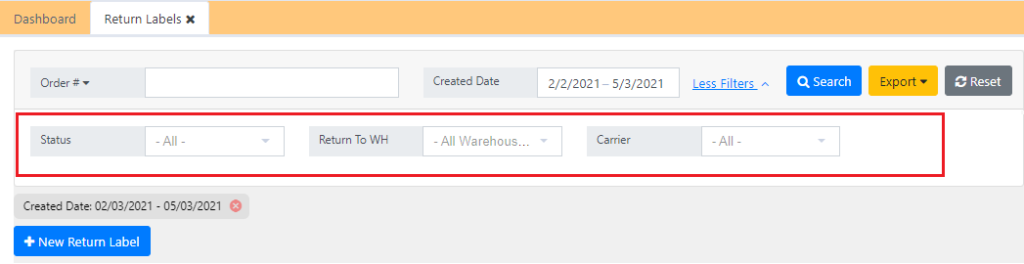
Download Existing Return Label
- After creating a return shipping label, you can download it in PDF format then send it to your customers. Please note: If you select Carrier Pickup as the option for your label then carrier will pick up the package directly from your customer. No label is required for your customer.
- Under the Actions menu, click Download Return Label to proceed.
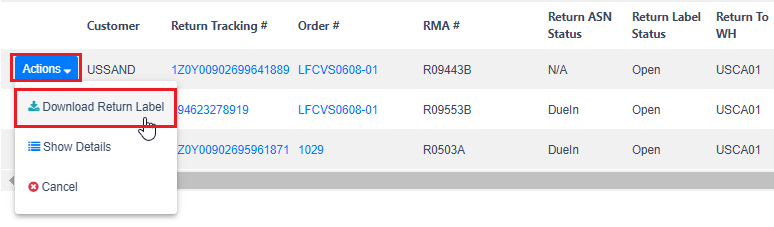
Review Request Detail
- Click Show Details to display the return-related data in a pop-up window.
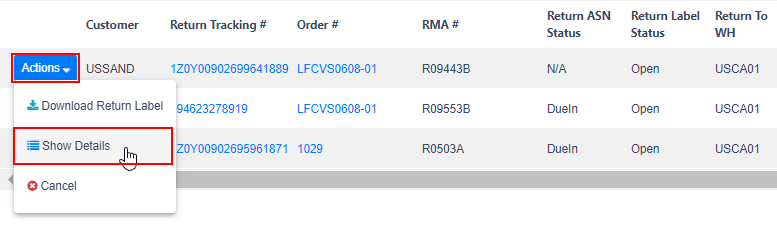
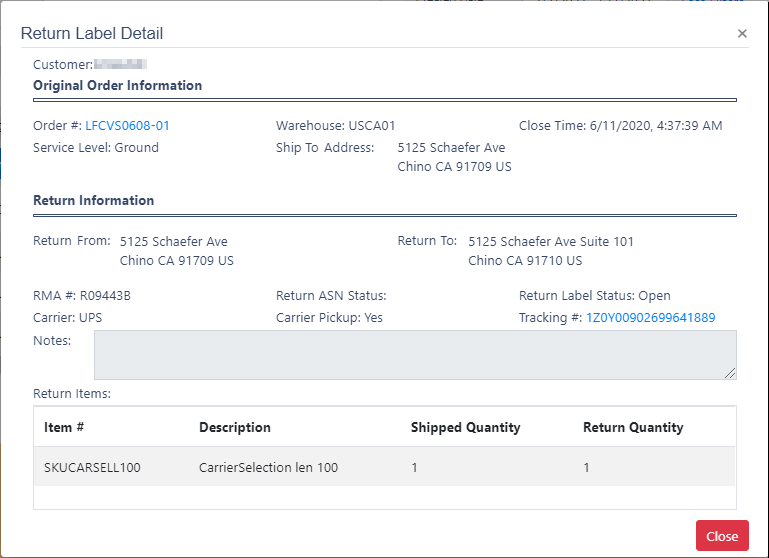
Cancel Existing Request
- Find the request you want to cancel. Under the Actions menu, click Cancel. Provide the reason for cancellation in the pop-up window then click Yes to complete.