Release Update, Jan. 10, 2022
Best Inc. released several upgrades on features in USOMS Portal as following:
Order Documents Upload Function Upgrades
To optimize order process, the order documents upload function has been upgraded for the following:
- Supporting multiple Order Document Types per File Upload. This is the solution designed to identify one file originally including multiple required documents.
- To avoid confusion, orders created with Customer Order Type as Standard can only upload Shipping label or Bill of Lading.
Multiple Order Document Types per File Upload
Solution for identify one file originally including multiple required documents. Amazon FBA shipment for example. Amazon system will issue shipping label and carton label in the same file. See the following steps to upload:
- From USOMS Portal, go to Orders > Order Query
- Search the order you want to add document.
- Click Actions next to the targeted order to display available options. Select Upload Documents to continue.
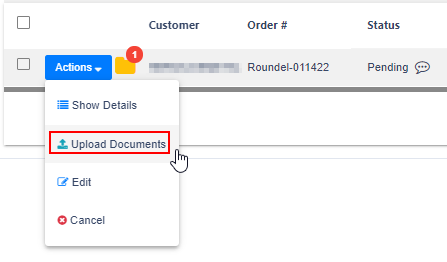
- A pop-up window is available for you to upload your document(s). click the + sign to start.

- The order file management window pops up. Select the relevant file from your local system. Then select related document type(s) form the drop-down menu of Type. Make sure the correct types are selected.
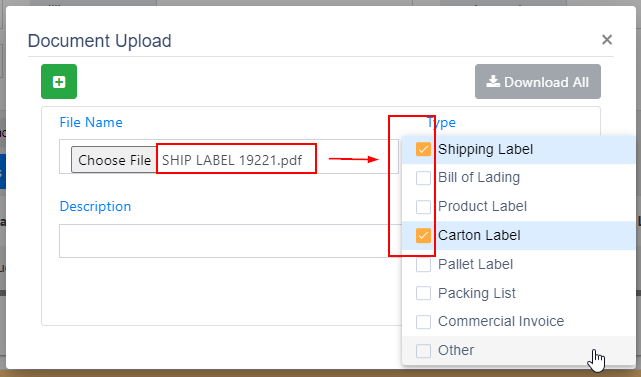
- Enter the description to describe your file, optional. Once you are ready, click Save to completed.
Upgrade for Customer Order Type as Standard
To avoid confusion, orders created with Customer Order Type as Standard can only upload Shipping label or Bill of Lading.
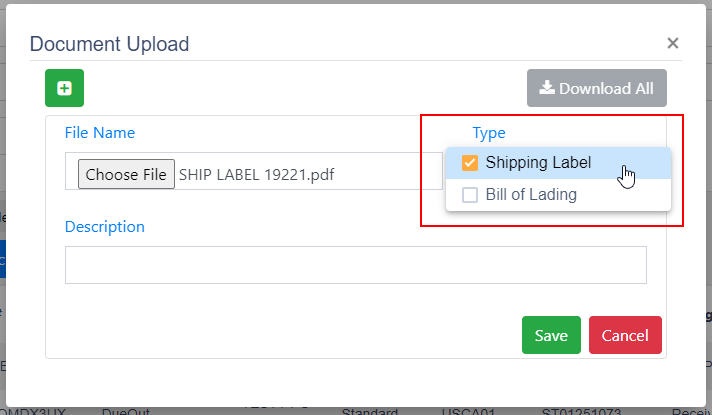
Expiring Inventory Tracking and Reporting
If you are selling topical or consumable products and need a way to track their shelf life, Best Inc. has added several features to help tracking your batches and related expiration dates. You can better manage soon-to-be-expired inventory. Available features:
- Automated email notice when items are expected to be expired.
- Expiring Items section in Dashboard for display 5 soon-to-be-expired item list with export report function available.
- Inventory expiration query feature
Inventory Expiration Query
See the following steps to search inventory are closing to expiration date:
- From USOMS Portal, go to Inventory > Inventory By Batch
- Search by either Batch Number or SKU # depending on your needs.
- From the option of Expiration Date, select the date to match your inquiry. Available options are 30 days, 60 days, 90 days, or Specify the date range. Click Search to start.
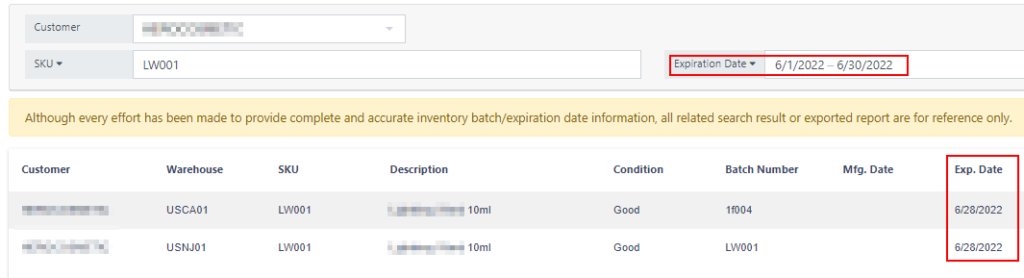
- From the search result, click Export to download the result for your reference.
Expiring Items Section in Dashboard
- The Expiring Items Section is now available at home dashboard to show you top 5 items are nearing expired from current date.
- From the option of Inventory Will Be Expired in Next, select the date to match your needs. Available options are 30 days, 60 days, and 90 days. Click the date to refresh the result.
- Report export feature is available. Click Export to download the result for your reference.
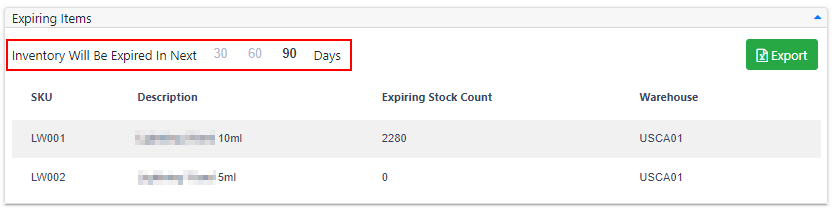
Please Note:
- Report only available for inbound shipment with Batch # and expiration date specified.
- Although every effort has been made to provide complete and accurate inventory batch/expiration date information, all related search result or exported report are for reference only.
Create Return ASN from Orders
You can now create a return ASN for an order shipped by Best Inc. directly from Order Query. This new feature will help creating return requests fast and easy.
See the following steps to create a return ASN from a shipped order:
- From USOMS Portal, go to Orders > Order Query
- Search the order you want to create a return ASN.
- Click Actions next to the targeted order to display available options. Select Create Return ASN to continue.
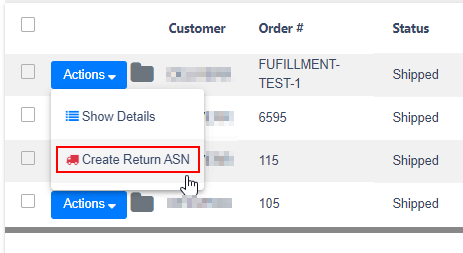
- A pop-up window is available for you to specify your return request.
- Specify your own RMA #.
- Enter the quantity of items in the order that are being returned.
- Click Submit to complete or Close to cancel current request then return to the previous screen.
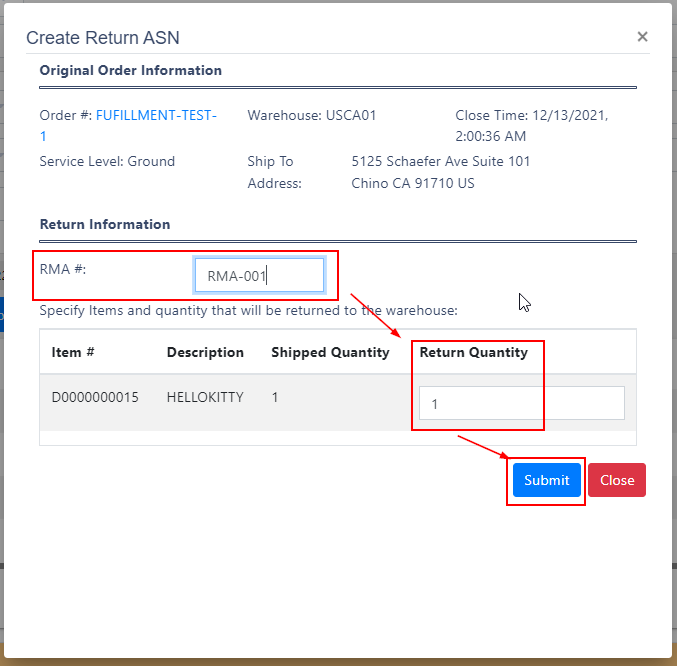
- After you submitted the return request, you can check the status from ASN > ASN Query.
- Query your request by either order # or the ASN #. The ASN # is the same as the RMA # you specify.
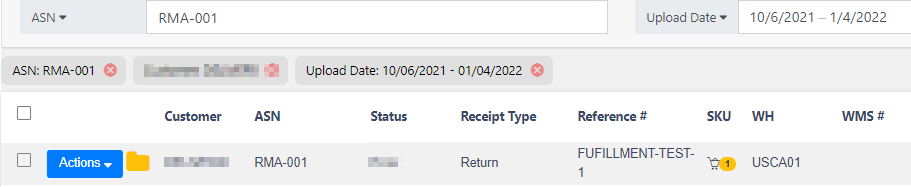
LTL Orders with Partial Shipment
To help monitor your LTL shipment status closely, our system will display orders with partial shipments if any. A partial shipment is a large volume of LTL freight which doesn’t fill up the entire trailer. When partial shipment happens:
- Order status will be displayed as Partially Shipped.
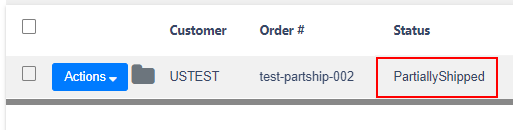
- Under Items tab, shipped items are listed under Shipped Items section.
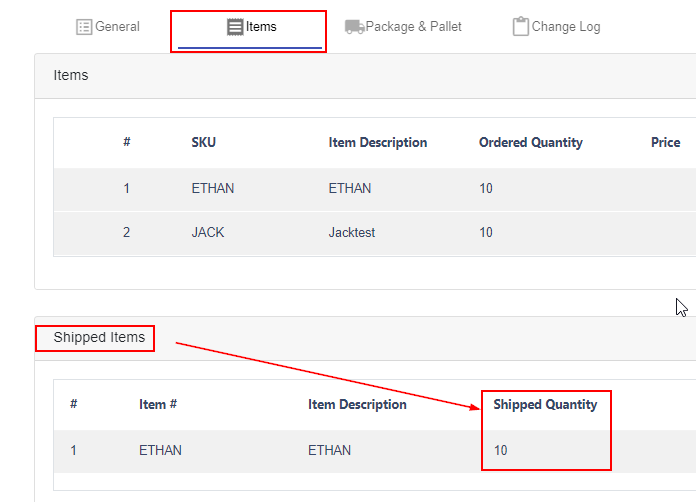
- Refer to the Packages & Pallet tab for shipped pallet information.

Warehouse Receiving Optimization
To make sure your inbound shipment is available for placing orders, inventory will be available once the putaway process is completed for certain items.
Please refer to the following for example:
- One inbound shipment with totalquantity of 10.
- 5 out of the 10 has been putaway completely. The ASN status is Receiving. The quantity of 5 is available for placing orders.
- You can see the details from ASN Detail section as well.
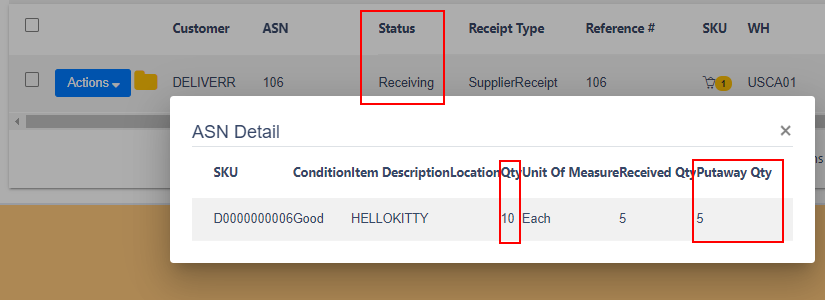
Reminder of Customer Order Type Updates
To simplify order creation process, Best Inc. released a new structure of order type for both data feed template and API request of order creation since October, 2021.
Best Inc. system will start error out the order requests with incorrect customer order types from February 01, 2022. To avoid any operation interruption, please update your system no later than specified date.
| Previous Customer Order Type | Updated Customer Order Type | Description |
| N/A | VAS | Value Added Service. This new order type will allow our customers to indicate certain orders will have order documents required for fulfillment. |
| Gift | Standard | Orders that contain Gift Notes and/or require Gift Wrap will still be fulfilled as normal from our warehouse operations team. |
| WillCall | Standard | WillCall orders can still be created using the ServiceLevel option of WillCall. |
| SRG | Standard | SRG orders can still be created using the ServiceLevel option of Routing. |
| Routing | Standard | Routing orders can still be created using the ServiceLevel option of Routing. |
Additional Resource:
- Please visit the original release note for more details.
- Completed Customer Order Type list is available for your reference.
If you have any questions or concerns about these updates, please email us-it-api@best-inc.com at any time and a representative will respond to you in a timely manner.